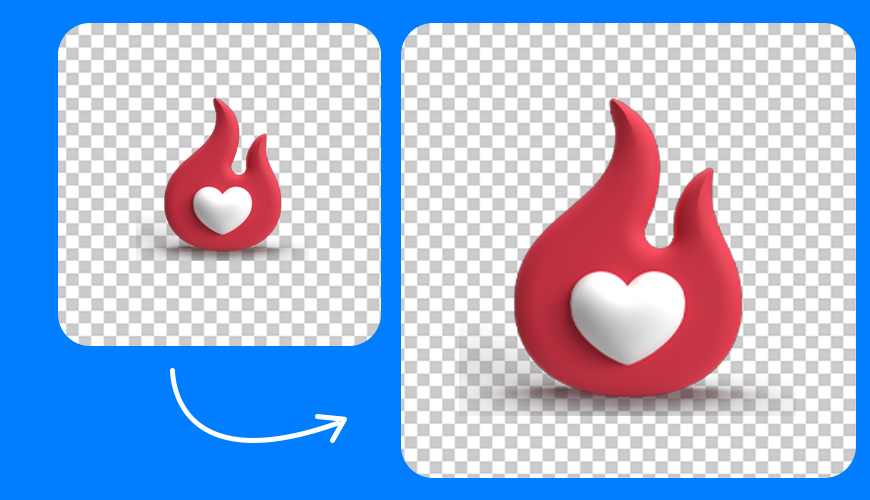/08 Aug 2025
Jumping into Photoshop for the first time can feel overwhelming, but at its core, it's just a few simple concepts. Think of it like a digital artist's studio. You have three main elements: your tools, your layers, and your canvas.
When you open Photoshop, you’ll see your recent files, which is a great starting point for picking up where you left off. To get into the main workspace, click the Photoshop icon.
The workspace might look a bit busy, but let's break it down into the three key areas you need to know:
Tools: On the left side, you'll find your toolbar. This is where you grab your "brushes" and "pencils." The most common tools you’ll use are the Brush Tool for drawing, the Selection Tool to select specific parts of your image, and the Move Tool to move objects around.
Layers: Layers are on the right side of your screen. They are like transparent sheets stacked on top of each other. This is how you organize different elements of your design. You can easily move a layer up or down to change which element is on top of another.
Canvas: This is the main area in the center where you create your artwork. It’s where you bring your tools and layers together to create your final image.
If your workspace ever gets messy, don't worry. Just go to the "Window" menu, then "Workspace," and select "Reset Essentials." This will put everything back in its original place.
To start a new project, go to "File" > "New" or press Ctrl+N on your keyboard. A window will pop up with preset sizes for different projects like photos, prints, or illustrations. You can also set your own dimensions. Once your settings are chosen, click "Create."
To save your work, go to "File" > "Save." This saves your file as a Photoshop Document (.psd), which keeps all your layers editable.
To open a file, go to "File" > "Open." You can also simply drag and drop an image directly into Photoshop.
If you need to save your final image in a format like JPG or PNG, go to "File" > "Export" > "Export As." From there, you can choose your format and save the file.
Move Tool: Use this to move any object or layer around your canvas.
Selection Tools: The Rectangular or Elliptical Marquee tools are great for making precise selections. The Lasso Tool lets you draw a freehand selection. The Quick Selection Tool is smart and detects the edges of objects, making it easy to select a person or item in a photo.
Crop Tool: This tool lets you trim the edges of your image to a new size or composition.
Spot Healing Brush: Perfect for removing small blemishes or spots from a photo. Just click on the area, and Photoshop will blend it away.
Brush Tool: This is your primary painting and drawing tool. You can adjust the size, hardness, and opacity of the brush.
Eraser Tool: Just as the name suggests, it erases parts of a layer.
Text Tool: Use this to add text to your designs. You can then use the Move Tool and Ctrl+T to resize and position your text.
Shape Tools: Create shapes like rectangles, ellipses, and polygons. You can customize their fill and stroke colors.
Adjustments: To change the look of your image, go to the "Adjustments" panel. You can add layers for Brightness/Contrast or Hue/Saturation to fine-tune your colors and lighting. To apply an adjustment to only one layer, right-click on the adjustment layer and select "Create Clipping Mask."
Filters: Photoshop has many filters to change your images. The "Camera Raw Filter" is a powerful tool for making professional-grade adjustments to color, lighting, and clarity.
Blending Modes: Blending modes change how layers interact with each other. For example, if you want to add a cloud layer to a photo, you might use the "Screen" blending mode to make it look natural.
Layer Styles: Double-click on a layer to open the "Blending Options" window. Here, you can add effects like a "Drop Shadow" to give your text or shapes a 3D effect.
These are the foundational skills you need to get started. Practice with these tools and features, and you'll be on your way to creating amazing designs in Photoshop.