/ 31 Jul 2025
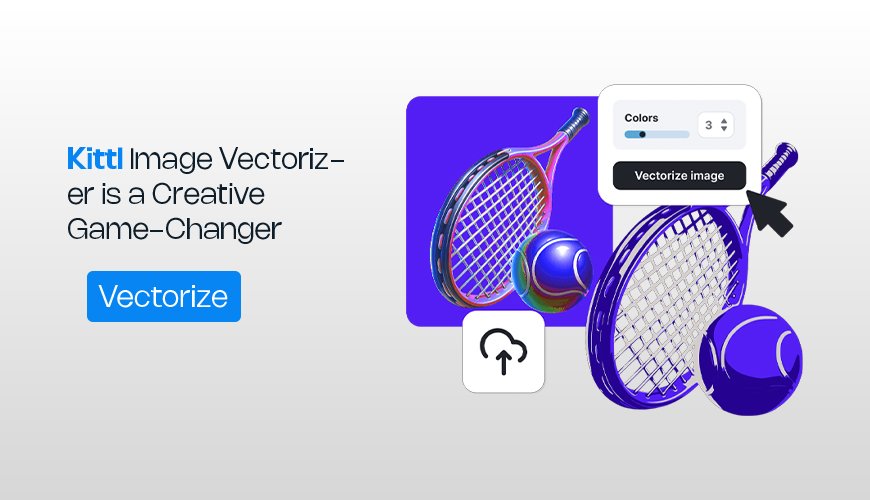
Have you ever tried to resize a beautiful design for a t-shirt, only to watch it become blurry and pixelated? It's a common and frustrating problem for anyone who works with graphics. That blurry mess is the nightmare of raster images. But what if there was a way to make your designs look perfect at any
size, from a tiny sticker to a giant billboard?
That's where vector graphics come in, and the Kittl Image Vectorizer is your new best friend. This tool is a game-changer for anyone—whether you’re a seasoned designer or just starting out—who wants to create professional, crisp, and infinitely scalable art. Forget about complicated, expensive software. Kittl makes the magic happen with just a few clicks. In this ultimate guide, we'll dive deep into what makes this tool so powerful, how to use it, and why it will completely change the way you create.
Before we get into the "how-to," let’s quickly talk about what a vector is. Imagine a drawing made of mathematical formulas instead of individual colored dots (pixels). That's a vector image. Because it's based on math, you can scale it up or down to any size without losing a single ounce of quality. The lines stay perfectly sharp and the colors remain flawless.
Raster Images (like JPEGs and PNGs): Made of a grid of tiny pixels. When you make them bigger, the pixels stretch, and the image gets blurry and "pixelated."
Vector Images (like SVGs and PDFs): Made of points, lines, curves, and shapes. They are resolution-independent, so they always look sharp, no matter the size.
The Kittl Image Vectorizer takes your standard raster image and does the complex work of converting it into one of these amazing vector files. It’s like turning a blurry photo into a crystal-clear blueprint that you can edit and customize forever.
While many tools claim to convert images to vectors, the Kittl vectorizer stands out for its simplicity and powerful results. It's designed for real people who want to create amazing things without a steep learning curve.
You don’t need to be a tech wizard to use this tool. The process is incredibly straightforward.
Upload Your Image: Start with any JPEG, PNG, or even your own hand-drawn sketch.
Click a Button: Kittl's smart tool analyzes your image.
Watch the Magic: In moments, your image is converted into a vector, ready for you to edit.
This one-click approach removes all the usual headaches and lets you get straight to the fun part: creating.
Once your image is vectorized, the real fun begins. Kittl gives you complete control over your new vector design.
Edit Colors with Ease: Want to change the color of a specific part of your design? With a vector, it’s as simple as clicking a shape and choosing a new color. No more tedious manual selections.
Adjust Details and Shapes: Since your design is no longer a fixed image, you can move, resize, and reshape individual elements. It’s like having the original building blocks of your design to play with.
Scalability for Every Project: Whether you’re designing a logo, a sticker, or a t-shirt, you can scale your vector artwork to any size without any loss in quality. This is perfect for print on demand businesses.
If you're in the world of print on demand (POD), you know how crucial high-quality graphics are. The Kittl Image Vectorizer is a must-have tool for any POD creator.
Crisp T-Shirt Designs: Ensure your designs look sharp on any shirt size.
Professional Sticker Art: Create perfectly cut and vibrant stickers.
High-Quality Logos: Design logos that look amazing on a website, a business card, or a giant banner.
The tool’s ability to handle intricate designs and convert them into clean, editable vectors means your products will always look professional and polished.
Let's walk through the process of using this powerful tool, so you can see just how easy it is.
Log in to Kittl: Go to the Kittl website and log in to your account. If you don't have one, it's quick and easy to sign up.
Create a New Project: Start a new design canvas. You can choose a blank canvas or a template to get started.
Upload Your Image: In the left-hand menu, find the upload section. Drag and drop the image you want to vectorize, or click to browse your files.
Select Your Image: Once your image is on the canvas, click on it to select it.
Find the Vectorizer Tool: A toolbar will appear at the top. Look for the "Image Vectorizer" button. It's impossible to miss!
Choose Your Options: Kittl’s vectorizer is smart, but it also gives you control. You may have the option to choose the number of colors you want in the final vector. For simple designs, a single-color option works great. For more complex images, you can choose more.
Click "Convert": Hit the button and watch Kittl work its magic. In seconds, a new, vectorized version of your image will appear on the canvas.
Now that your image is a vector, it's time to make it truly yours.
Change Colors: Select the vectorized image. You’ll see a color palette appear in the top bar. You can now change the colors of individual elements, or the entire design, to match your vision.
Group and Ungroup: The vectorized image might be "grouped" together. Right-click and choose "Ungroup" to separate the different shapes. This allows you to edit each piece individually.
Add Text and Other Elements: Integrate your new vector into a larger design. Add beautiful vector text, graphics, or other elements from Kittl’s extensive library.
When you're happy with your design, it's time to save it.
Download Your File: Click the "Download" button at the top right of your workspace.
Choose a Format: You'll be given options for the file format. For vector files, you’ll want to save it as an SVG or PDF to preserve its scalability. You can also save it as a PNG with a transparent background for other uses.
No tool is without its little quirks, and knowing the best practices can save you a lot of time.
"My image looks a little messy after vectorizing." The Kittl vectorizer works best with clean, high-contrast images. If your original image is blurry or has a lot of noise, try to clean it up first in an image editor before uploading.
"What if my design has a lot of detail?" For images with many colors and fine details, you might need to experiment with the color settings in the vectorizer. Choosing a higher number of colors will help preserve more of the original detail.
"Can I vectorize my own hand-drawn art?" Absolutely! This is one of the most exciting uses of the tool. Just take a clear picture of your drawing or scan it, and Kittl can turn it into a beautiful vector masterpiece.
The Kittl Image Vectorizer is more than just a tool; it's a creative powerhouse that puts professional-grade design capabilities in your hands. It takes the frustration out of working with different file types and frees you up to focus on what you do best: creating. Whether you're making logos, custom t-shirts, or simply playing around with digital art, this vectorizer will help you produce stunning, high-quality results every single time. It’s an essential part of any designer’s toolkit, and it's so intuitive that anyone can use it. So go ahead, give it a try, and turn your next idea into a perfectly scalable reality.
A raster image is made of pixels (tiny squares of color) and gets blurry when you make it bigger. A vector image is made of mathematical paths, so it can be scaled to any size without losing quality.
The Kittl Image Vectorizer is best suited for designs, logos, and illustrations with clear lines and distinct colors. While you can try to vectorize a photo, the result will likely be a stylized, artistic version rather than a realistic one.
Kittl often has free-to-use versions and trials that allow you to test out some features. For full access to all the advanced tools, including unlimited vectorizing and other premium features, you'll need a Pro subscription.
Images with clear, defined lines and good contrast work best. Think of a simple black and white drawing, a logo with solid colors, or a clean graphic. The tool is designed to recognize and trace these distinct shapes.
Yes, that’s the main benefit! Once your image is converted into a vector, you have full control over it. You can change the colors of individual shapes, move them around, or even delete parts of the design. This makes it incredibly flexible for creating unique custom artwork.